Creating an ATA
Creating an ATA file
- Open the New ATA file dialog.
- Enter a Filename.
- Select the Norm.
- Select Profile.
- Assign a Threat/Threat Scenario (if available) or create a new one.
Creating Gates
- Select Gate Type from the palette.
- Click the object in the editor the Gate has to be added to.
- Enter a Name.
or
- Right click the object in the editor the Gate has to be added to.
- Select New/Gate.
- Enter a Name.
Creating Events
- Select Event Type from the palette.
- Click the object in the editor the Asset Attack has to be added to.
- Enter a Name.
or
- Right click the object in the editor the Asset Attack has to be added to.
- Select New/Event.
- Enter a Name.
Calculating of feasibility level
- Open the ATA Node tab.
- Select the parameters.
- Calculate Feasibility Level.
Propagating attack feasibility
Precondition: at least one node in each branch has the manually set rating (usually the lowest level node).
- Right click an element.
- Select the Propagate Likelihood/Feasibility menu item.
Paste and Paste Referenced
- Copy a gate of the Output ATA document.
- Paste it into the root gate of the ATA document.
- Copy a gate of the Output ATA document.
- Paste referenced the copied gate into a gate of the ATA document.
Change Gate Type
- Select the Gate which should change its gate type.
- Change gate type.
Change Element Category Type
- Select the Gate which should change its element category type.
- Change element type.