Creating an FMEA
Creating Design and MSR FMEA files
- Open the New FMEA dialog.
- Select/Add a root element.
- Select AP_DESIGN_MSR as the document type.
- Select a rating catalog.
Creating Process FMEA file
- Open the New FMEA dialog.
- Select/Add a root element.
- Select AP_PROCESS as the document type.
- Select a rating catalog.
Filtering AP risk matrix
Precondition: AP risk matrix was already opened.
- Click the Toggle orthoviewer mode.
- Use scrollbar to see ratings.
- Open Configure table dialog.
- Set configurations.
- Open Choose action groups dialog.
- Set parameters.
Useful features
Switching RPN to AP
- Open Properties for FMEA Document dialog.
- Select the AP_DESIGN_MSR document type.
- Select the VDA_AIAG_AP_DesignMSR ratings catalog.
Applying Styles for FMEA elements
Precondition: FMEA was created.
- Select the desired element.
- Navigate to the Properties view.
- Select the Fore- & Background colors.
- Copy / Paste Style.
- Delete a color.
Assigning Attribute catalogs
- Navigate to the Repository view.
- Open the Properties for Project dialog.
- Select the desired catalogs.
Selecting Attributes for SE/FU/MF
Precondition: at least one Attribute catalog was assigned.
- Select a System Element, Function or Malfunction.
- Navigate to the Properties view.
- Open a catalog structure.
- Select the desired Attribute.
Assigning Special Characteristics choice lists
- Navigate to the Catalogs view.
- Copy the standard Special Characteristics choice list.
- Paste it to the Public folder.
- Open and edit the catalog.
- Open the Properties for Project dialog.
- Select the desired Classification catalog.
- Add a Classification to a Malfunction.