Diagram Handling
Creating a Diagram
Diagrams can be created from the Model Explorer view. Creating a diagram can be performed by right-clicking on one of the shown model classes on the picture. The selected element will be the owner of the diagram.
- Open the Creating a new Diagram dialog.
- Enter the Diagram properties.
Diagram Modelling
The tutorial will show you how to model diagrams. To do this, you’ll create objects and link them together.
Creating a new SysML 1.4 Activity Diagram
Precondition: A SOX Project was created and opened.
- Create a new diagram.
- Apply stereotype.
- Add Safety level.
- Add Activities and Call Behavior Actions.
- Connect the Activities.
Designing System structure
Precondition: A SOX Project was created and opened.
- Create a new diagram.
- Add System structure.
- Connect Elements.
Deriving an FMEA from System Design
Precondition: The system design has been defined.
- Select Create FMEA in the context menu of the desired root element
- Select an FMEA folder of your project.
Deriving an Internal Block diagram from Block Definition diagram
- Create a new Block Definition diagram.
- Add and connect Elements.
- Create a new Internal Block diagram.
- Drag & drop child Elements into the root System Element block.
Export / Import
Export Diagrams as a Picture
- Open the Save As Image File dialog.
- Select the output directory.
- Choose an output image format.
Export All Diagrams as a Picture
- Open the Export All Diagrams dialog at the context menu entry of SysML 1.4 model.
- Choose an output image format.
- Select the output directory.
Import System Design (UML/SysML)
You can import systems designed with UML/SysML 1.4 (Supported input format: Enterprise Architect XMI 2.1.).
- Open the Import System Design (UML/SysML) wizard.
- Select the source file
- Select the target location.
- Apply the SOX stereotypes to the imported objects.
Import from XMI 2.1
Generating SOX stereotypes / Deriving FMEA from SYSML
- Create a new SOX project.
- Import an XMI 2.1 xml file.
- Create a SOX functions diagram.
- Derive an FMEA file.