Creating an FTA
Creating an FTA File
- Open the new FTA file dialog.
Creating Gates
- Select Gate from the objects palette.
- Click in the Editor or on an already created gate.
Paste special
Precondition: the FTA document of the demo project is open. The new FTA document with a root gate is created.
- Copy a gate of the Spoiler FTA document.
- Paste it into the root gate of the FTA document.
- Copy a gate of the Spoiler FTA document.
- Paste special the copied gate into a gate of the FTA document.
Creating Events
- Select an Event from the objects palette.
- Click on a Gate in the editor to add the selected Event.
Creating Failure models manually
Precondition: An FTA was created.
- Navigate to the PSS view.
- Open the Add failure model dialog.
Creating a Page Break
Export/Import
Exporting as a Picture
- Open an FTA.
- Open the Export Diagram dialog.
Importing FTA (XML Structure)
- Open the FTA import dialog.
- Select the source file.
Connection to FMEA
Adding a Fault Tree
- Open an FTA.
- Navigate to the PSS view.
- Drag & drop a malfunction into the FTA editor.
- Add fault tree.
Creating a new Gate by using Malfunctions
- Open an FTA.
- Navigate to the PSS view.
- Drag & drop a malfunction into the FTA editor.
- Create a new gate.